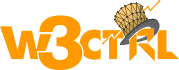If you are using aws hosting and you can to host your domain with ec2 instance then follow this article step by step to configure your domain on ec2 instance hosting.
Please follow the blow setps to host your domain on aws ec2 instance hosting
Step 1. First of all you have to create the host zone to host your domain so login to your aws account and visit to aws console and open the Amazon Route 53 console at https://console.aws.amazon.com/route53/.
You will get the following welcome screen if you have not hosted any domain yet.
Step 2. Now click create hosted zone and enter your domain name and create hosted zone for the your domain then you will get the following screen.
Step 3. Now click on hosted zone and then you will get the all list of all your hosted zone and then click on any domain which you want to host on ec2 instance.
Step 4. Now copy your name server from the mention for your domain and add on your domain registered website.i have hided domain details for security reason.
Step 5. Now click on create record set button on top and select type IPv4 address and fill the ip address of your ec2 instance as value and click on create on right side of same page.
Create again A record for your domain and fill ‘www’ this time in the name field hence you have created A records for both ‘domain.com and ‘www.domain.com’.
All done. Refresh your cache or check on proxy site your site will work after the nameserver updated for your domain.if you are facing any issue while following those abobe steps then please just comment your issue and i will try to fix it.
If you need freelancer AWS support then contact me here w3ctrl.in